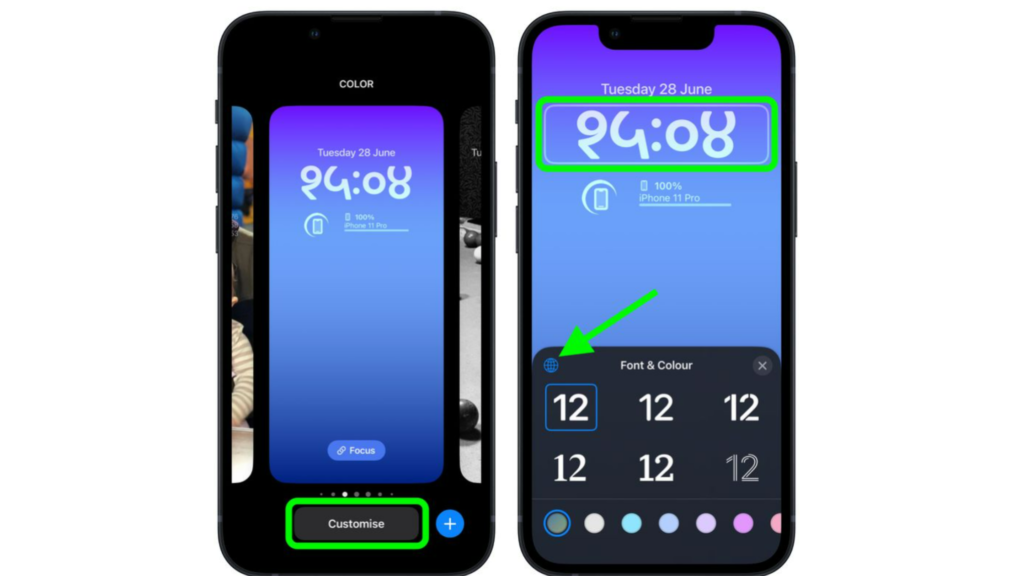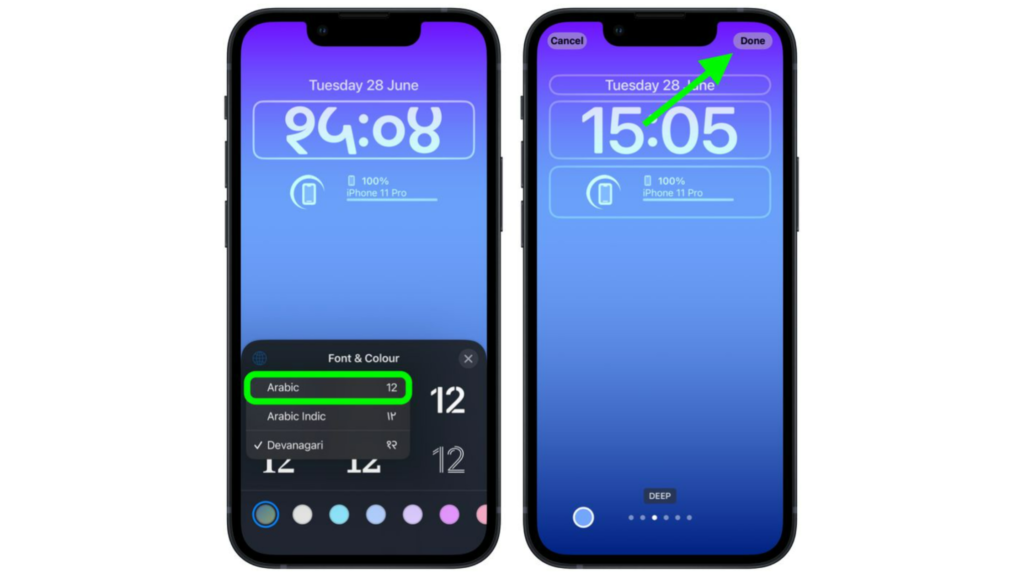Now let’s see how you can change the language of your lock screen clock. Here is how to change the lock screen clock to Arabic Indic in iOS 16.
How to Change the Lock Screen Clock to Arabic Indic in iOS 16?
You can change the font of your lock screen clock to your preferred language. Here is how to change the lock screen clock to Arabic Indic.
- Unlock your iPhone using TouchID or FaceID.
- Long-press on your lock screen.
- Tap on Customize.
- Now, tap on the clock on your lock screen. You can easily find this as it will have a grid around it.
- You will now be able to see a pop-up to edit the font.
- Tap on the Globe icon on the Font & Color bar.
- Now, tap on Arabic from the options in front of you.
- Once you have made the changes, tap on Done. You can see this option at the top of your screen.
- Now, to activate this lock screen, tap on the lock screen from your customized wallpaper collections. In this way, you can change the font of your clock to Arabic. Note: You can change the language of the lock screen clock by going Settings – Wallpaper. Also, read How to Set a Dynamic Astronomy Lock Screen Wallpaper in iOS 16 in 6 Easy Steps
How to Change the Lock Screen Clock to Arabic Indic in iOS 16?
Also, read How to Change the Color of Your iPhone Lock Screen in iOS 16 in 8 Easy Steps
Wrapping Up
So now you know how to change the lock screen clock to Arabic Indic in iOS 16. You can also customize your lock screen by changing the font and color as well. We will keep coming up with all the latest updates in technology. Keep visiting Path of EX!
Δ